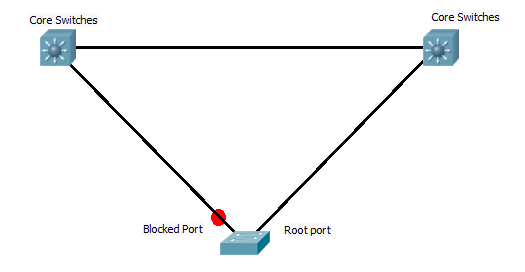In what I think will be the last post on EIGRP (I will save redistribution between routing protocols for another time), I want to look at what is needed to insure EIGRP runs smoothly over NBMA (non broadcast multi access) networks such as Frame Relay.
As I have covered before EIGRP relies on multicast hello messages to form its neighbour relationships, but NBMA network by default do not forward any broadcast or multicast traffic. So this is the first issue with getting it up and running.
To achieve this you have two choices. First you could if you wished manually set up the neighbours. Going under the EIGRP AS process you can issues the command
router#(config-router)#neighbor <IP ADDRESS> <INT ID>
This need to be done on both ends of the link, and will change the interface from sending out multicast hello messages to directed broadcasts, so you need to enter addition neighbour statements for each neighbour you want to connect to.
For some NBMA networks (such as frame relay) CISCO has added in a command to allow the router to forward the broadcasts over the link. It does this by sending a copy of the multicast/broadcast packet to each neighbouring router. This is needed for multipoint networks
#router(config-inf)#frame-relay map IP <neighbour IP> <Local DLCI> broadcast
Now rather than using the neighbour command the router will forward any EIGRP hello’s across the to any routers configured with the broadcast command in there mapping.
Either of these two methods will allow the formation across the NBMA.
However there’s is now the issue of split horizon. Imagen you have a central router connected to two remote routers, each with there own routing tables. Split horizon says that a route update received on an interface will not be sent back out that same interface. This means that if one of the remote routers sends an update to the central router, it will not then be relayed over to the second remote router.. To allow this to happen you must manually disable split horizon (it is disabled by default on a physical interface but enabled on sub interfaces). The command is as follows
router(config-inf)#no ip split-horizon eigrp <AS>
So recapping there is two parts to this, first allowing the hello messages across the NBMA, and then insuring the updates get copied to all routers.
These problems mainly occur when using the multipoint method, using point to point (although requiring more IP addresses and subnetting) avoids both the split horizon issue and the non broadcast issues, and is generally the recommended option.
DevilWAH