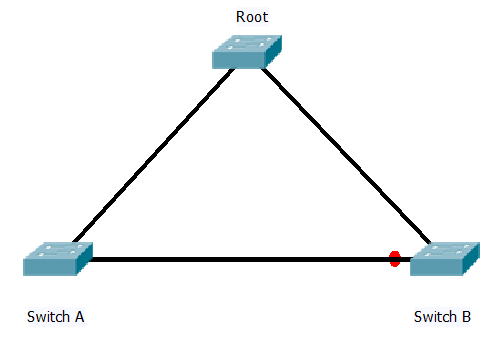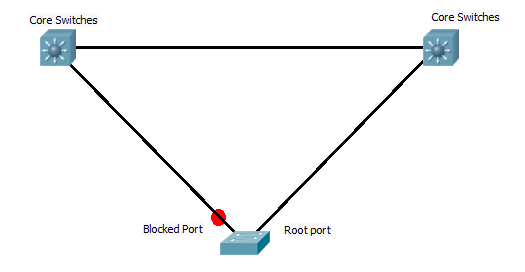Well no matter how many times I head back to post just lately I have never had the time. Studying been put on hold, house move on hold, and working falt out at the new job, but I have to say it has been fun.
Like I say not much studying done, but I have been playing with perl scripting latley. So rather than post nothing I thought I would share the results with you.
At work one of my teams jobs is to provision ports and reclaim ports on switchs. we basicaly write scritps during the day and then batch implement at night. So to make things a bit simpler, (and casue I was bored) I wrote a little web page using perl scripting as the back end.
Now I know I could use client side scripting to get a neater effect, and / or a stand alone program. But one thing about this was I wanted it as client friendly as possible, so decided to go for a web interface. And I have been meaning to learn a scripting language for ages so this seemed an good opportunity.
The web page is in two parts, one for provisioning ports and a second for reclaims, both can handle CATOS and IOS configs
They both still need some tidying up and I want to add some better functions to them soon, but Just so you don’t think i have disappeared here’s the link is you want to try them out. 🙂 (they link to each other)
Port provisioning script
The reason it is set out as it is, is that for my job servers are duel link to two switch, so for each script we are provisioning 3 or 5 ports per server mostly. Also the second switch is normally a mirror of the first, so by ticking the copy check box you only then need to fill in the interface on the second switch, the vlan, speed, duplex, ilo (integrate lights out for use when server crashes to remote reboot and get access to the bios) and sub-net information will be copied from the first switch. Port description as set to the name of the server configured.
I want to put some error checking in the webpage so users can’t skip filling in fields, and then expand to allow users to alter the number of switch / interfaces on the fly.
But for now it seems to work OK, and definitely speeds up or scripting tasks.
Let me know what you think 🙂 If you have any suggestions or would like to see the source code let me know. If you wold like a bit more in depth of what I did may be i can do a follow up artical at some point.
Cheers
DEVILWAH.
PS. little baby is doing great. 9 months old and I finaly understand what people mean when the say how life changing having a baby is! Miss Lilith as she is know in our house is laughing smiling and generaly making my life great. Can’t wait for the warm weather to take her out more 🙂