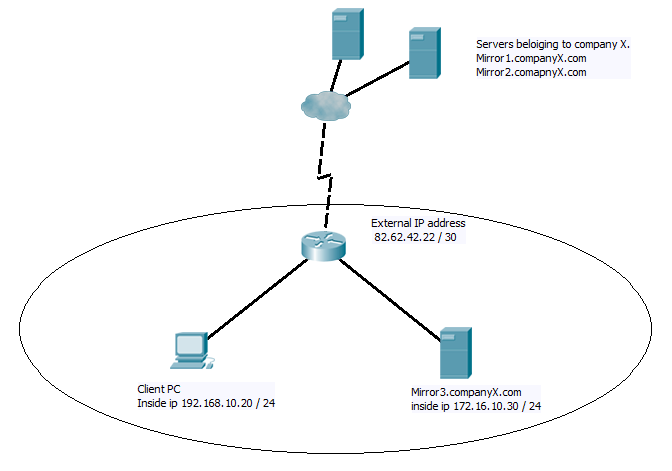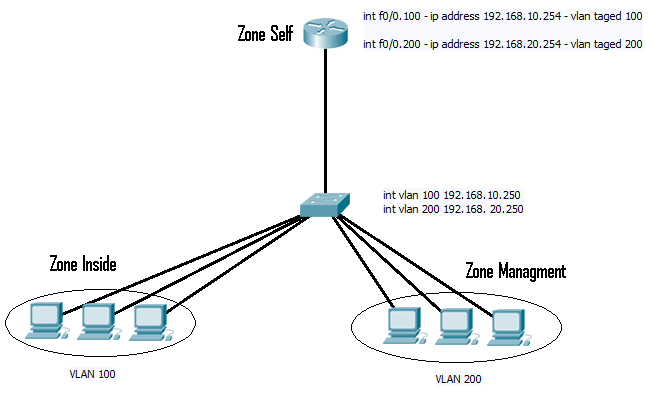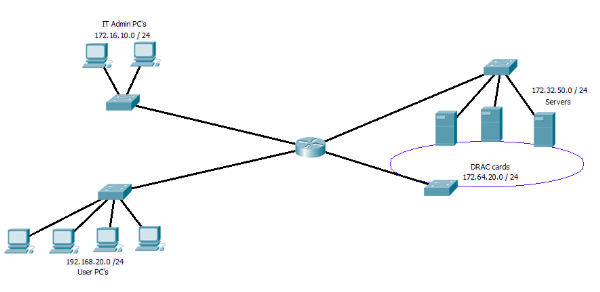I came across this feature today and thought I would share it with you.
The standard way we are taught to set up logging for Cisco IOS devices is something along the lines of,
(config)#logging buffer 5
(config)#logging trap errorwhere you state where you want to log to and then what level of messages you wish to log in the range 0 to 7, with 0 the most critical and 7 debug messages.
This is all fine until you find you want to log a specific alert that is informational (level 6), but you don’t want to log every level 6 event that happens. My example of this was I wanted to log a specific ACL match but not link sate or other notification level alerts (ACL’s log at level 6 / informational by default).
Cisco in there wisdom have though of this for us and given us the “discriminator” command to allow us to manage logging in more detail. The outline is that we can create a named “discriminator” that will filter out / capture events based on things like the facility, the mnemonics, a string with in the msg-body, or the severity level. This can then be used in further logging statements to determine what happens to these messages. So lets have a quick example to see how it works. As I said in my case it was an ACL I wanted to log from so lets go for that.
First we can set up an access list with a logging statement in it and assign it to an interface
(config)#ip access-list extended ACS_Critical
(config-ext-nacl)#permit ip any any eq bootps log
(config-ext-nacl)#permit ip any any
(config-ext-nacl)#exit
(config)#int vlan 888
(config-if)#ip address 192.168.5.254 255.255.255.0
(config-if)#ip access-group ACS_Critical in
(config-if)#exitSo we now have an access list that will log any DHCP traffic received coming in on the VLAN 888 interface, In my cace VLAN 888 is a critical VLAN that client pc’s will end up in if there are problems with network authorisation. So testing for DHCP traffic will let me know if the VLAN is being used and therefore if there is a authorisation issue. (last line of checking)
As I said before though ACL’s log at level 6, but if you watch a switch you will see a lot of lthese messages appearing in the day to day running of the switch and most of them you don’t need to worry about. Generally I would only save to buffer and forward to a syslogging server any level 5 (notification) or higher messages. But I do want to see the ones from this ACL…. We can set it up to do this as below
(config)#logging trap 5
(config)#logging discriminator ACS msg-body includes ACS_Critical
(config)#logging host 192.168.5.50 discriminator ACSThe Trap statement sets the default level for logging to the syslog server, the logging discriminator creates the discriminator called ACS and will filter incoming events for a message body containing ACS_Critical (name of the access list), and we then apply this to the syslog host when we set it up. Now all the default level 5 – 0 events will be logged plus the specific ACL’s generated ones.
A single host can have one discriminator assigned to it, but this can have multiply statements, and much like an access list these can allow or deny event to be passed, the commands are “includes” as used above, or “drop” to prevent a message getting logged. I find it especially useful for filtering logging to the syslog servers, as these log files can get huge if you are not careful.
Attached here is a CISCO document with more examples of setting this up.
Hope you found that intresting, and now I’m of to the seaside with wife and baby for a few days to fly my new kite 🙂 have a great weekend all.
DevilWAH
PS. I promise once I get back I will be getting on with my CCNP ROUTE posts as I said I would. Just been a busy week that I will tell you all about soon. I have also been asked to set up a web server and a few other projects so time has been tight. But I have had time to do some reading. I think I will start of with a review of sub-netting before I hit ROUTE core topics.